Lesson 13: End of Course Project
50 minutes
Overview
In this project lesson, students apply what they have learned about sequencing and events in an open-ended project with Play Lab.
Purpose
This lesson gives students one last opportunity to creatively use their new computer science skills.
Standards
AP - Algorithms & Programming
- 1A-AP-10 - Develop programs with sequences and simple loops, to express ideas or address a problem.
Agenda
Objectives
Students will be able to:
- Apply computer science concepts in an open-ended project.
- Overcome obstacles such as time constraints or bugs.
Preparation
- Code your own Play Lab projects in advance to inspire students!
Links
Heads Up! Please make a copy of any documents you plan to share with students.
For the teachers
- Play Lab Project Planning Guide - Answer Key
For the students
- Play Lab Project Planning Guide - Handout
Vocabulary
- Event - An action that causes something to happen.
Teaching Guide
Warm Up (10 minutes)
Review
Do this:
*Get students excited and ready for today's activity. Begin by asking students to remember what they have already done in previous lessons using Play Lab. *Review the vocabulary word event. *If you created your own project example, share it now.
Main Activity (30 minutes)
Planning a Play Lab Project
Do This: Pull up the level for this lesson on the projector.
Remarks
Today we will celebrate how much you have all learned by creating our own Play Lab projects. You might make a story or a game. You will be able to pick the actors to include in your project. Today we will need to do some planning before we start! Planning is a very important part of coding a big project.
Planning
Do this: Distribute the planning guide handout and review it with students. Students need to pick one set of actors and then circle the ones they actually want to include. Next to the image, students should describe how their project will work.
If students aren't sure what to write, encourage them to think about how the actors will move or what they will say. You can also have students create a storyboard instead of write sentences.
Project
Remarks
When you get to the activity on your computer, click on any of the choices. Start with your plan, but you can create whatever you like! At the end of class, we will share our projects with the class.
As students work, support them by answering questions and giving ideas. Encourage them to share ideas with each other to make the activity more collaborative.
All of the choices in this lesson are considered "Free Play," which means there is no single right answer. If a student presses Finish, they will return to the list of choices. You can have students complete just one choice or as many as they are interested in completing as time allows.
Wrap Up (10 minutes)
Showcase
To celebrate students' work, spend the last 10 minutes or so allowing them to showcase their projects. This can be done in many ways, but here are a few:
- Public Demo: Select a few exemplary volunteers to briefly demo their projects in front of the class. As they do so, have them touch on what the planning-to-coding experience was like for them, including ideas they'd still like to implement.
- Pair Playtesting: Have students or groups pair up and playtest each other's projects. As they do, ask them to provide positive and constructive feedback to each other. The benefit here is that students will have the opportunity to provide and respond to feedback in a smaller setting.
- Gallery Walk: Ensure all students have their projects ready for testing. Have students move "musical chairs"-style to another computer and playtest the project there for a few minutes, until they receive a signal from you to move to another computer. Repeat this every few minutes. While there is less opportunity for structured communication here, this ensures students get to demo as many of their peers' projects as possible.
This work is available under a Creative Commons License (CC BY-NC-SA 4.0).
If you are interested in licensing Code.org materials for commercial purposes contact us.