Lesson 17: Linking Prototype Screens
45 minutes
Overview
Question of the Day: How can I combine screens to create a complete digital prototype?
In this lesson, teams combine their digital prototype screens into a single app, which they can then link together using code. They share their project’s import URLs with each other, then import each teammate’s screen into their own app. Each student works independently to add events to their code to link the screens together, completing their digital prototype.
Purpose
This lesson is the final step in creating their digital prototypes, which they will then test and adjust in the next few lessons. Team Working skills are emphasized in deciding how to communicate their project URLs with each other, and design skills are emphasized when each student has imported their screens and is continuing to build their app.
Assessment Opportunities
-
Integrate all components from collaborative work into a final computational artifact.
Code Studio: See rubric on bubble 9.
-
Create a digital prototype that incorporates the user flow for a computational artifact
Wrap up: Student solutions should allow the user to click through several of the proposed tasks for the apps.
Standards
AP - Algorithms & Programming
- 2-AP-13 - Decompose problems and subproblems into parts to facilitate the design, implementation, and review of programs.
- 2-AP-14 - Create procedures with parameters to organize code and make it easier to reuse.
- 2-AP-15 - Seek and incorporate feedback from team members and users to refine a solution that meets user needs.
- 2-AP-16 - Incorporate existing code, media, and libraries into original programs, and give attribution.
- 2-AP-18 - Distribute tasks and maintain a project timeline when collaboratively developing computational artifacts.
- 2-AP-19 - Document programs in order to make them easier to follow, test, and debug.
IC - Impacts of Computing
- 2-IC-22 - Collaborate with many contributors through strategies such as crowdsourcing or surveys when creating a computational artifact.
Agenda
Objectives
Students will be able to:
- Create a digital prototype that incorporates the user flow for a computational artifact
- Integrate all components from collaborative work into a final computational artifact.
Preparation
- Check the "Teacher's Lounge" forum for verified teachers to find additional strategies or resources shared by fellow teachers
- If you are teaching virtually, consider checking our Virtual Lesson Modifications
Links
Heads Up! Please make a copy of any documents you plan to share with students.
For the teachers
- Changing Screens - Resource
- Importing Screens - Resource
- Linking Prototype Screens - Slides (Download)
- Multi-Screen Apps - Resource
- Responding to User Input - Resource
Teaching Guide
Warm Up (5 minutes)
Getting Prepared
Distribute: Make sure each team has their materials available.
Journal
Prompt: Today we will be combining all of our digital screens into a single app. Based on yesterday’s lesson, what are the steps it will take to get a button on your screen to click and change to a screen that a teammate created?
Discuss: Have students journal on their own, then discuss in a group then share as a class.
Goal: This prompt is a review of yesterday’s lesson. Try to draw out that there are several steps to complete in this process:
- import the screen your teammate created
- add an event handler to your code using the button ID
- use the
setScreenblock to change to the new screen
Remarks
Today we will be combining all of our screens to create our digital prototypes! By the end of this lesson, each person on your team should have their own working version of your app that we will use for testing and feedback tomorrow.
Question of the Day: How can I combine screens to create a complete digital prototype?
Activity (35 minutes)
Combining Project Screens
Prepare: Give teams a few minutes to review the state of their screens, identifying any remaining work to be done before combining them. Once they are ready, have students share their screen import URLs according to the plan they made at the end of yesterday’s lesson.
Code Studio: Have students log into their computers and open Code Studio. The first level has students import all of the screens from their teammates. The next level has students add the code for the event handlers so students can click through each screen.
Circuate: Monitor students as they complete the tasks above. Teams may be in different stages of development - some teams may still need support finishing their screens, some teams may need help sharing their screens with each other, and some teams may need help adding the events to their code. Regardless of each team’s progress, provide support and encouragement to help teams progress and move to the next steps of their prototype development.
Debugging Screen Imports: There are several potential stumbling blocks that teams may run into during the import process:
- Miscommunicated urls: The sharing URLS are long and complicated, so students will need a shared location where they can copy/paste their urls
- Conflicting screen IDs: Importing a screen with the same ID as an existing one will allow you to overwrite the existing screen. This is particularly troublesome when students leave the default screen ID "screen1"
- Conflicting element IDs: If students have properly namespaced all of their elements this shouldn't be an issue, but any elements that have the default ID or share an ID with an existing element will prevent a screen from importing
Working Independently: Once teams move to the programming phase of this project, it becomes much more difficult for students to collaborate on the same app. The design phase is the primary opportunity for all students to collaborate on the app - after this teams will still be working together, but each student will be working on their own copy of the app. Encourage students to use this as an opportunity to be creative and add personal style decisions to their personal version of the team app.
Share: Give students a chance to share their prototypes with each other and do some initial testing. Because every student is now working on a separate version of the team app, each app will likely be slightly different.
(Optional) Share Via Phone: Depending on the norms and rules of your classroom, you may decide to make a temporary exception and allow students to test their apps on their own devices. App Lab is modeled after the apps we use on our phones, so it can be incredibly exciting for a student to load the app they made on their own device. To do this, students press the “Share” button in the upper-left corner of their project and then press “Send to Phone”. This opens a menu where students can send the app to their device via a text message, or scan a QR code. These instructions are also in the slides for this unit - if you decide to skip this step, make sure to also delete this slide from the presentation.
Wrap Up (5 minutes)
Team Debrief
Remarks
Now that we have our digital prototypes, it’s time to test them! Tomorrow we’ll do another round of user feedback, where you will have a chance to test each other’s apps. Right now, each team member has their own version of the team app. For tomorrow, we need to pick one of these versions that we will use for testing
Discuss: Have teams discuss with each other which team member’s app they will use for testing tomorrow. If several students have apps “complete enough” for testing, teams can use a random process to make a decision (such as flipping a coin or rolling a dice).
Testing Outside of Class: Now that each student has their own copy of the app, they can share the app with friends and family outside of the classroom. This is especially true if you’ve allowed students to share the app to their phones. Encourage students to do some initial sharing and testing outside of class. This helps get some initial feedback on the app, but also gives students a chance to share their excitement and hard work with their community.
This work is available under a Creative Commons License (CC BY-NC-SA 4.0).
If you are interested in licensing Code.org materials for commercial purposes contact us.