Lesson 8: Getting Screen Inputs
45 minutes
Overview
Students learn to use several new design elements - text inputs, dropdowns, and sliders - so they can get user input from the screen of their apps. This lesson also introduces students to the getProperty and getText blocks, which allow them to access their user input in their code. Students first practice using these tools to determine what the user has input in various user interface elements. Students later use getProperty and setProperty together with the counter pattern to make elements move across the screen. A new event trigger, change, is also introduced to represent when a dropdown or slider changes values.
Question of the Day: How can we use the app screen for user input?
Standards
AP - Algorithms & Programming
- 2-AP-11 - Create clearly named variables that represent different data types and perform operations on their values.
- 2-AP-13 - Decompose problems and subproblems into parts to facilitate the design, implementation, and review of programs.
- 2-AP-19 - Document programs in order to make them easier to follow, test, and debug.
Agenda
Objectives
Students will be able to:
- Design apps using the text input, dropdown, and slider design elements
- Use getProperty and getText to access user input on the screen
- Use user input to update elements on the screen using code
Preparation
- Students do not need micro:bits for this lesson, and we recommend teaching the lesson without devices.
- Check the "Teacher's Lounge" forum for verified teachers to find additional strategies or resources shared by fellow teachers
Links
Heads Up! Please make a copy of any documents you plan to share with students.
For the teachers
- Getting Screen Inputs - Slides
For the students
- Taking Input with getProperty - Resource
Introduced Code
Teaching Guide
Warm Up (5 minutes)
Journal
Prompt:
- What are all the ways we can get input from the user on a micro:bit?
- What are some ways you’ve seen where you can get input from the user in an app?
Share Out: Have students share their responses with a neighbor, then lead a full-class discussion.
Discussion Goal: Students should recall that they can use button presses to get input from the user on the micro:bit. For apps, they may bring up text inputs or dropdowns or buttons. They may also bring up checkboxes or sliders as other forms of inputs.
Remarks
So far we've only explored how to use the micro:bit for user input. Today we're going to look at more ways that we can get information from the screen of our app.
Activity (35 minutes)
Code Studio: Send students to Code Studio
Guide to Programming Levels: Additional guidance for programming levels is provided in the Guide to Programming Levels. This document includes strategies and best-practices for facilitating programming levels with students.
Discussion Goal: Two new code blocks are introduced in this level: getProperty and getText. Students may notice these new blocks are being used with variables, and may predict they are being used to get user input from the screen. They may also notice there are new design elements: text inputs, dropdowns, and sliders. Try to push students to notice that the variables from getText and getProperty are used again later in the code to update the screen using setText and setProperty blocks.
Formative Assessment: This level can be used as a formative assessment. A rubric is provided in the level, and written feedback can be given to students. Click here to learn more about giving feedback to students.
Wrap Up (5 minutes)
Prompt: So far, you've seen several different types of input, some from the screen, and some from the micro:bit. Choose one type of input and answer the following questions about it.
- What code do you need to get information from this input?
- What's one example of when you would want to use this input?
- What's an example of when you wouldn't want to use this input?
Discussion Goal: For this prompt, you can "jigsaw" the answers by assigning different students or different groups each a type of input and answering questions on each type. The different answers can then be combined for a class reference on input types.
This work is available under a Creative Commons License (CC BY-NC-SA 4.0).
If you are interested in licensing Code.org materials for commercial purposes contact us.