Unit 1 - Digital Information ('24-'25)
This unit explores the technical challenges and questions that arise from the need to represent digital information in computers. Learn how complex information like numbers, text, images, and sound are represented in bits, how compression works, and the broader social impacts of digitizing the world's information.
(Click the arrows below to expand)
🧐 Unit Philosophy and Pedagogy
Establishing a Strong Classroom Culture
This unit is designed to be hands-on, collaborative, and exploratory. A major focus of the unit is building a positive classroom culture in which students work together, explore problems, and communicate about their thinking. Most lessons either feature physical manipulatives or a digital widget, and the bulk of lesson time should be spent with students exploring these tools together to develop an understanding of the concepts they highlight. The course intentionally does not start with programming since, in many classrooms, some students have experience with programming and others do not. Choosing to begin with digital information and the internet lets you build community in the room while exploring a topic that is likely to be accessible to all students. The supportive and inclusive classroom environment built in this unit should help set a positive tone that can be carried through the school year.
Empowering "Deciders"
An important goal of the course is not merely to teach students technical knowledge, but to put those skills to work in meaningful ways. This unit builds towards the unit project, which provides an opportunity for students to be "deciders" about the impacts of computing on modern life. Other units will emphasize empowering units as "creators."
⭐️ Major Assessment and Projects
The unit project asks students to consider and debate issues that arise in modern society due to the digitizing of information. Students will analyze an article that addresses the intersection of digitizing information and current events. They will evaluate what data is being digitized and evaluate the benefits and harms caused by making this information digital. Students will also complete an end-of-unit assessment aligned with CS Principles framework objectives covered in this unit.
✅ AP Connections
This unit and its associated project help build towards the enduring understandings listed below. For a detailed mapping of units to Learning Objectives and EKs, please see the "Standards" page for this unit.
- DAT-1: The way a computer represents data internally is different from the way the data is interpreted and displayed for the user. Programs are used to translate data into a representation more easily understood by people.
- IOC-1: while computing innovations are typically designed to achieve a specific purpose, they may have unintended consequences
This unit includes content from the following topics from the AP CS Principles Framework. For more detailed information on topic coverage in the course review Code.org CSP Topic Coverage.
- 2.1 Binary Numbers
- 2.2 Data Compression
- 5.5 Legal and Ethical Concerns.
Finished Teaching This Unit?
Answer this short survey to let the Code.org curriculum team know how the unit went.
| Key | Instructional Lesson Assessment Unplugged Lesson |
Make all lessons in this Unit visible or hidden for your students.
Welcome to Computer Science Principles! The first lesson is about getting students excited about the course and connecting their own personal interests to computer science. Students are asked to share something they know a lot about and teach it to a small group. Groups make a “rapid” prototype of an innovative idea and share it. Students watch a brief video about computing innovations. The lesson ends with students logging into the Code.org CSP course web site, and answering a brief prompt about what “computer science” means to them. This activity plants the initial seed for students to think about the ways in which they might be able to solve some problems relevant to their lives with technological innovations.
Using everyday materials, students create devices for sending information to a partner, which introduces the concept of sending bits of information from one place to another. Each group then uses its device to send an answer to a question. Following this, students modify their devices to answer more complex answers, responding with one of four possible messages, then one of eight possible messages, then one of sixteen possible messages. This lays the foundation for understanding how complex information is represented in computers using a combination of bits.
Students will create rules for ordering patterns of circles and squares. Students generate all possible messages with three place values, then create rules that explain how they ordered each message. Emphasis is placed on creating clear rules so that, if another group were to follow the rules, they would generate the same list in the same order. Using these rules, students then try to list all possible messages with four place values. As the lesson concludes, students share their rules with classmates. This lesson acts as a bridge to the next lesson where binary is formally introduced and practiced.
In this lesson, students will practice representing numbers in binary (base 2), transitioning from the circle-square representations they made in the last lesson. Students will create and use a "Flippy Do", a manipulative which helps students convert between binary (base 2) and decimal (base 10) numbers. They will practice converting numbers and explore the concept of place value in the context of binary numbers.
Students extend their understanding of the binary number system by exploring errors that result from overflow and rounding. They use the binary odometer widget and develop their own systems for representing fractional amounts using the Flippy Do. Students discover the limitations of creating numbers that are “too big” or “too small” to count. They learn that, while a number system is infinite, the physical representation of numbers requires place values -- which are finite, and limit the ability to represent numbers.
In this lesson, students create a system for representing text using only numbers while communicating with each other. They are only allowed to send numbers back-and-forth, so they must create a system to translate between number and character. Most importantly they should understand the challenges or principles that led to the creation of these systems and that these systems are somewhat arbitrarily created to solve a shared problem. They work not because there was "one right answer" but because many people agreed to use them. At the end of the main activity they briefly review the ASCII system for representing text. The wrap up discussion emphasizes how all of the concepts thus far have ‘built’ on each other and introduces the concept of abstraction to describe this progression.
Students explore how black and white images are represented. Students use the black and white pixelation widget to represent each pixel of an image with black or white light. They learn how to sample an analog image using small squares of uniform size (each represented with a black or white value) and reflect on the pros and cons of choosing a smaller or larger square size when sampling.
This is a second opportunity for students to interact with the Pixelation Widget, but this time they will work with color pixels. Students start off learning that each pixel uses red, green, and blue lights that can be turned on or off using bits. They will create more color variants using an increasing amount of bits per pixel, and apply their learning by approximating an analog color image using the widget. These images are produced using layers of abstraction, with each layer relying on the other to perform its process.
Students use the Text Compression Widget to experiment with compressing songs and poems and try to find their ‘personal best’ compression. A video introduces important vocabulary for the lesson and demonstrates the full features of the widget. Students pick a text they think will be ‘easy’ to compress and one they think will be ‘difficult’, paying attention to why some texts might be more compressible than others. As a wrap-up, students discuss what factors make some texts more compressible than others. The widget is just one example of lossless compression and students aren’t expected to master specific compression strategies - instead, they should understand that lossless compression uses less data and still lets them re-create the original information.
Students are introduced to lossy compression via the Lossy Text Compression widget. They apply this concept and their prior knowledge of sampling to create their own lossy compressions of image files using the Lossy Image Widget. A theme throughout the lesson is that lossy compression can greatly reduce the file size, but it can also greatly reduce the quality and it’s important to find that balance between quality and file size. The real challenge here is finding where that line is - how much can we compress but still keep it recognizable? Students then discuss several practical scenarios where they need to decide whether to use a lossy or lossless compression algorithm. The lesson ends with a discussion of the situations where lossless compression is important and the situations where lossy compression is important.
Students are asked to reflect on who owns their creative works from this class, such as their pixel images, before reading an article describing how ownership can become complicated as analog works become digital artifacts. After reading the article, students watch several videos explaining copyright and introducing them to the Creative Commons. Students then re-read the article answering three questions about the benefits, harms, and impacts of current copyright policy. Students use their new understanding of copyright to form an opinion about current copyright policies and create a small poster justifying their opinion with a quote from the article. This lesson is also a scaffold to the larger project that begins after this lesson which includes several tasks that are also a part of this lesson such as, annotating an article, answering questions, and forming an opinion using the article as evidence.
In Day 1 of this lesson, students begin tackling the question of whether digitizing information has made the world a better or worse place. To begin the lesson, students place stickies on a spectrum of "worse" to "better" to state their opinion prior to doing the activity. Students then choose an article they are interested in reading using a process the class completed collectively in the previous lesson. Students will discuss their preliminary reading and opinions after today's lesson and will have a chance to start making an artifact to present their findings.
In Day 2 of this lesson, students finish designing an artifact that represents their analysis of an article on the impacts of digitizing information. Students will complete the final two quadrants of their poster in which they identify the benefits and harms highlighted in the article and then make an overall claim about whether the world has been made better or worse through the digitization of information. At the conclusion of the class students update the position of their stickies on the "better" to "worse" spectrum they designed yesterday and then discuss whether and why they changed their opinion.
Students complete a multiple choice assessment which covers the unit topics.
1-3 | Unit 1 Exam |
1. Unit 1 Exam 2. Unit 1 Exam 3. Unit 1 Exam |
| Level Type | Level Status | |||||
| Not started | In progress | Keep working | Needs review | Completed | Assessments / Surveys | |
| Concept | Concept: Not started | Concept: In progress | N/A | N/A | Concept: Completed (perfect) | N/A |
| Activity | Activity: Not started | Activity: In progress | Activity: Keep working | Activity: Needs review | Activity: Completed (perfect) | Activity: Submitted |
| Level Type | Level Details | ||
| Concept | Text | Video | Map |
| Activity | Unplugged Lesson Extras | Online Assessment | Question Choice level |